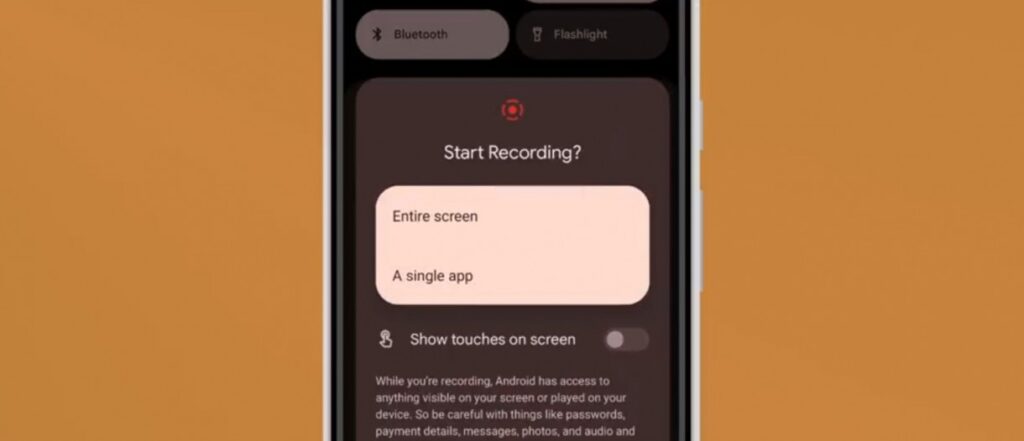
Introduction
Screen recording has become an essential feature for many smartphone users, allowing them to capture and share their device’s screen activity. Whether it’s for creating tutorials, showcasing gameplay, or reporting bugs, screen recording provides a convenient way to capture and share digital experiences. In this article, we will explore the latest Android 14 update that introduces a new screen recording feature without system UI notifications.
What is Screen Recording?
Screen recording is the process of capturing and recording the contents displayed on your device’s screen. It enables users to create video recordings of their screen activity, including app interactions, navigation, and media playback. Screen recording is commonly used for various purposes, such as creating instructional videos, demonstrating app functionality, or troubleshooting issues.
Benefits of Screen Recording
Screen recording offers numerous benefits for users across different domains. It allows content creators to produce high-quality video tutorials, making it easier to explain complex concepts or demonstrate step-by-step processes. Gamers can record and share their gameplay highlights, enabling them to showcase their skills or entertain their audience. Additionally, businesses can utilize screen recording to create product demos, presentations, or software walkthroughs.
System UI Notifications
When performing screen recording on previous Android versions, users would often encounter system UI notifications that indicate the ongoing screen recording session. These notifications could disrupt the recording or reveal sensitive information, making them less than ideal in certain scenarios. However, with the Android 14 update, users now have the option to record their screens without these notifications, ensuring a seamless and uninterrupted recording experience.
Android 14 Screen Recording Update
The latest Android 14 update brings significant enhancements to the screen recording functionality. Users can now choose to disable system UI notifications during screen recording, providing a cleaner and more immersive recording experience. This update addresses one of the long-standing concerns of Android users and offers greater control and flexibility when capturing their screen activity.
How to Use Screen Recording without System UI Notifications
Using the new screen recording feature in Android 14 without system UI notifications is a straightforward process. Follow these steps to get started:
- Step 1: Open Settings: Go to your device’s settings menu.
- Step 2: Navigate to Screen Recording: Look for the “Screen Recording” option, usually located under the “Display” or “Advanced” settings.
- Step 3: Configure Recording Settings: Customize your screen recording settings according to your preferences. Here, you can select the option to disable system UI notifications.
- Step 4: Start Recording: Once you have adjusted the settings, open the screen or app you want to record and initiate the screen recording feature.
- Step 5: Stop Recording: To end the recording session, access the screen recording controls through the notification shade or the quick settings panel and tap the stop button.

Privacy Concerns
Screen recording can raise privacy concerns, especially when it involves capturing sensitive information or personal data. It is important to use screen recording responsibly and respect the privacy of others. Always ensure that you have proper consent and adhere to applicable laws and regulations when recording screen activity.
Use Cases for Screen Recording
Screen recording has a wide range of applications across various domains. Here are a few examples of how screen recording can be beneficial:
- Creating Tutorials: Screen recording simplifies the process of creating instructional videos, helping educators, software trainers, and online course creators deliver engaging content.
- Bug Reporting: Screen recording enables users to capture and report software bugs more effectively. Users can record the issue as it occurs, providing developers with valuable visual feedback.
- Gaming Highlights: Gamers can showcase their skills, create gameplay montages, or share exciting moments with their audience through screen recording.
Screen Recording Best Practices
To ensure high-quality screen recordings, consider the following best practices:
- Prepare Your Device: Close unnecessary apps, clear storage space, and optimize your device’s performance before starting a screen recording session.
- Record in Landscape Orientation: Recording in landscape mode provides a better viewing experience for your audience, especially when viewing on larger screens.
- Use External Microphones: For improved audio quality, consider using external microphones or headsets that offer better sound capture.
Conclusion
The latest Android 14 update brings a significant improvement to the screen recording feature, allowing users to record their device’s screen without system UI notifications. This enhancement offers a more seamless and immersive recording experience for various use cases, including tutorials, gaming highlights, and bug reporting. By following the steps outlined in this article, users can easily take advantage of this new feature and enhance their screen recording capabilities.

